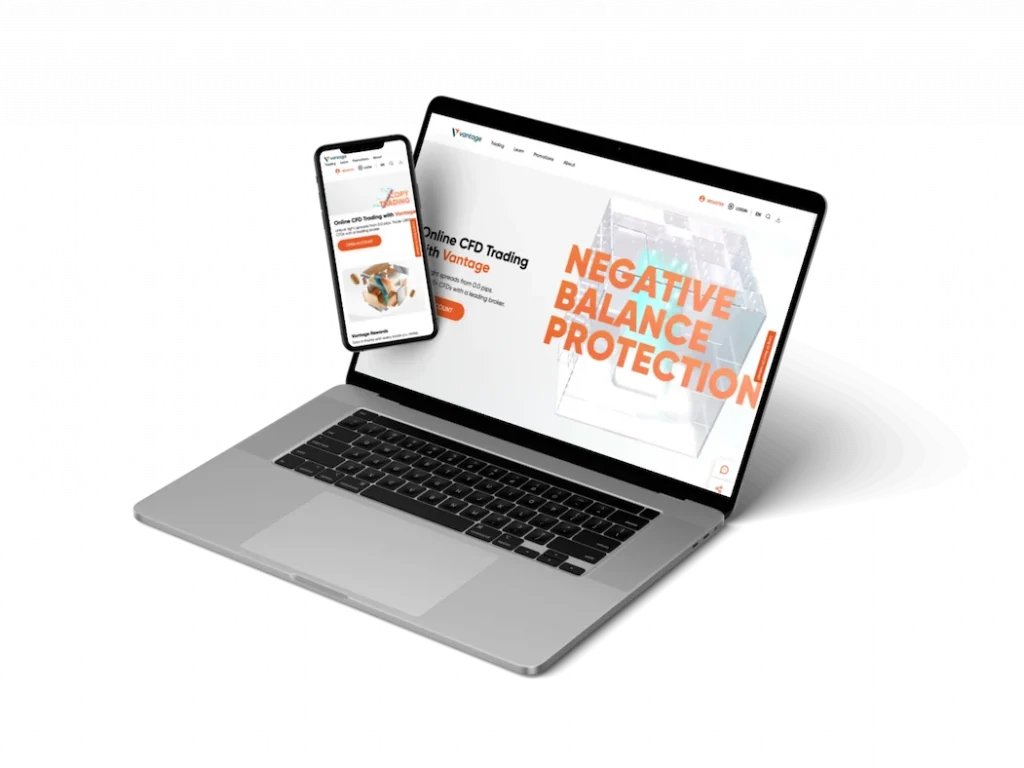
Home » MetaTrader 4
Downloading MetaTrader 4 from Vantage
The MetaTrader 4 (MT4) trading platform is one of the most popular solutions offered by Vantage for online trading. We provide clients the opportunity to download MT4 for free and start trading a wide range of financial instruments across various asset classes.
MT4 System Requirements
Before downloading MT4, ensure that your device meets the following minimum system requirements:
- Operating System: Windows 7/8/10, macOS 10.10+, Linux
- Processor: Pentium 4 or equivalent, with a clock speed of 1 GHz or higher
- RAM: 512 MB (1 GB or more recommended)
- Hard Disk: 100 MB of free space
- Internet Connection: Minimum speed of 256 Kbps
- Microsoft .NET Framework 4.0 or later
- Additional for Windows: DirectX 9 or newer
Vantage servers are optimized for the seamless operation of trading terminals, even under high market volatility and heavy loads.
Downloading and Installing MT4
- Windows 32/64 bit
- Mac
- Linux
| Mode | Description |
| Portable | Deploys on a removable drive without installation |
| Demonstration | For viewing only, without trading |
| Full Installation | All components included, recommended mode for trading |
| Lite Installation | Basic components only, smaller size |
| Automatic | The installer selects the optimal installation option |
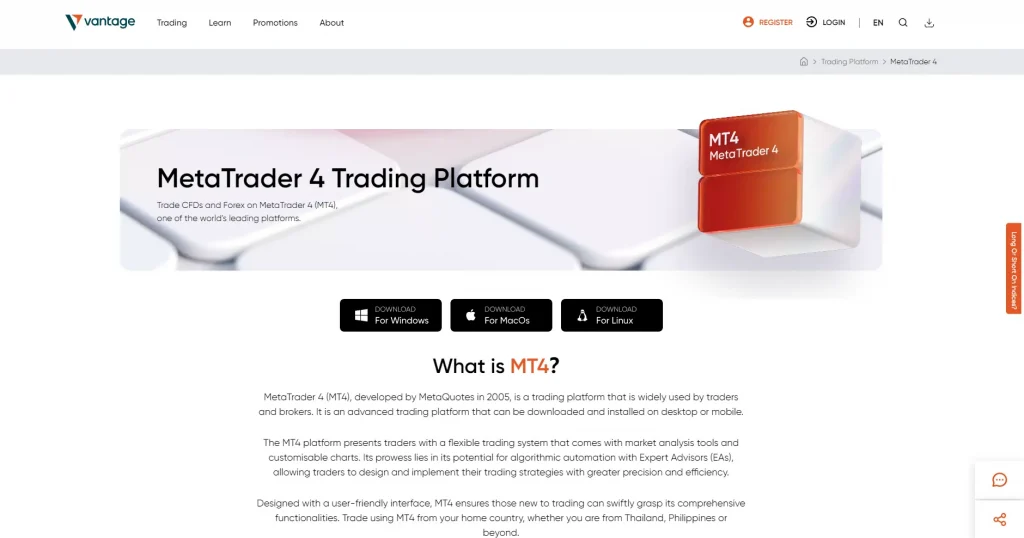
Learning to Use MT4
After installing MT4, it is highly recommended to go through the educational materials provided by Vantage:
- Basic guides and videos for beginners
- Detailed video tutorials on key terminal functions
- Webinars and consultations from qualified analysts
- E-books on capital management and trading psychology
- Familiarization with trading strategies, indicators, and expert advisors
Learning these materials will help beginners quickly master the platform, and experienced traders can utilize the full functionality of MT4 more effectively.
In addition to standard guides, Vantage also offers:
- Personalized mentoring from successful traders
- Special VIP webinars for advanced clients
- Access to a library of free trading strategies and robots
- In-house video courses by professors from financial universities
Continuous learning is the key to success in trading. The company strives to provide all the necessary educational materials for different levels of proficiency.
Connecting to a Live/Demo Account
- Launch the MT4 terminal.
- In the “File” menu, select “Open an Account.”
- Enter the registration details received when opening the account.
- MT4 will connect to Vantage trading servers.
- You can now make trades directly from the terminal.
You can connect an unlimited number of demo accounts to MT4 simultaneously for training, strategy testing, and getting acquainted with trading conditions.
Steps to open a demo account:
- Log in to your personal area on the Vantage website.
- Go to the “Demo Accounts” section.
- Choose the type of demo account (cent, classic, Islamic, cryptocurrency, etc.).
- Click “Open Demo Account.”
- Connection details will be sent to the specified email.
Updating the MT4 Terminal
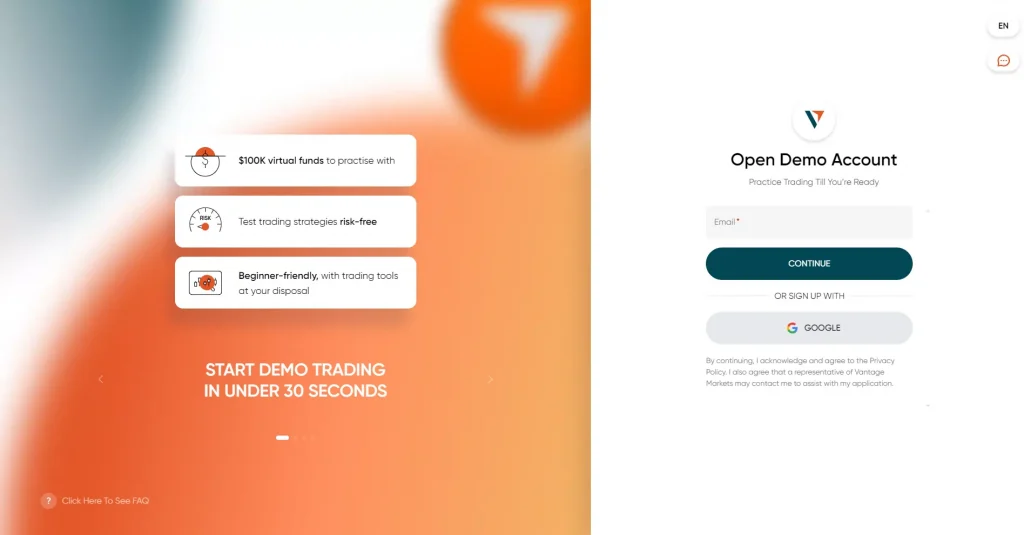
Updates are periodically released with bug fixes, performance optimizations, and new features for MT4. By default, the terminal checks for updates each time it is launched.
If a new update is available, a notification will appear. We highly recommend installing the latest versions to ensure stable, secure, and comfortable platform operation.
Automatic updating can also be enabled, allowing releases to download in the background without user intervention. This option is available in the MT4 settings window.
MT4 updates are designed for backward compatibility, preserving settings, indicators, and scripts from previous versions.
Common Issues
- Issue: MT4 installation failure due to system requirements.
Solution: If your computer does not meet the minimum system requirements, we recommend using the MT4 WebTrader, which operates in a browser without local installation. You only need a modern browser and a stable internet connection.
- Issue: Errors when opening an account in the MT4 terminal.
Solution: Ensure that you enter the correct registration details from your Personal Area, using the “show password” button. If the problem persists, contact technical support to resolve the issue. Also, check the terminal’s time zone settings.
- Issue: Trading terminal freezes or works unstably.
Solution: First, try reinstalling MT4, clearing the remnants of the previous version. If the problem persists, use the WebTrader version in the browser. Also, check the internet connection speed, disable unnecessary background programs, and close extra browser tabs.
User Reviews
| Reviewer | Country | Rating | Date | Key Points |
| Niyomwungeri Elyse | RW | 5/5 | May 7, 2024 | Exceptional customer care, welcoming experience |
| Pouy Vongnalath | LA | 5/5 | Jul 31, 2024 | Easy to use platform and app, low spread |
| Marianne Schley | CH | 5/5 | Aug 24, 2024 | Great and helpful service |
| Customer John Moore | GB | 2/5 | Jun 18, 2024 | Issues with account activation |
FAQ
No, the WebTrader terminal has the same functionality and interface as the installed version. The only difference is that it operates in a browser without the need for local installation.
Yes, Vantage offers official MetaTrader 4 mobile apps for iOS and Android with full trading platform functionality. They are available for free download from the App Store and Google Play.
Yes, the MT4 demo account is available for free and without time restrictions. This allows you to explore all the platform’s features, practice, and test strategies without risk.

